Back to school is just around the corner! I remember this being about the time I started to have… dun. dun. dun THE DREAMS. Based on my extensive research through google and dream mastery they all meant one thing. You are feeling utterly, and desperately, UNPREPARED. One of my most frequent back to school dreams was the horror of losing a front tooth. Literally, felt SO REAL. So to all of my dear teacher friends, if you’re having THOSE dreams again. Know you are not alone, and like it always does… things work out. It’s going to be a great year.
In hopes of relieving some stress, I wanted to share some of my favorite Meet the Teacher, and Classroom Information forms that I use at the beginning of the school year!
I found that when the countdown begins to the first day of school, I simply do not have time to create a beautiful flipbook or foldable for my student’s parents to be used at the Open House, or Meet the Teacher! I also didn’t want to sacrifice the time it would take to type up a letter that simply wouldn’t be read. Thus the need for an easy to read, and especially easy to print welcome letter came into play.
With the increasing need of digital products and a virtual meet the teacher template, I’ve also added a few more layouts that work perfectly for a virtual meet the teacher, or open house! Even better, keep reading for a tutorial on adding a fun GIF or video of you to the templates to take your Meet the Teacher game to a WHOLE new level!
Prior to using this single page, double-sided format, I had tried a welcome packet. This packet included 6 pages of 11 point font, single-spaced lines, nuggets of gold. Literally, anything you wanted to know, or would ever want to know was included in the packet. Apparently, no one wanted to know about it though…
I also tried the flipbook. If you have the time, and patience for this route, kudos to you. It is a beautiful way to display your information and I applaud any and all teachers that go above and beyond in this way. Unfortunately, I’m a procrastinator at heart, and this relationship with flipbooks was set up for failure from the moment I committed to it.
After a few years of striking out, I decided to try and find a happy medium. I needed something that was simple, concise, and not just easy to read but visually pleasing in a way it was fun to read. I also REALLY wanted it to be on a one-page spread. That way when parents or students left the Meet the Teacher or Open House, they had everything they needed on ONE page.
After a bit of trial and error, and some effort to format everything to fit in an eye-catching way. I was finally able to come up with a couple of fun options that you can use, and EDIT to your own needs.
Check out a few of my favorites, comment below with YOUR favorite!
Virtual Meet the Teacher Templates (Digital & Printer Friendly)
Check Back Often, different Meet the Teacher Styles & Templates are being added!
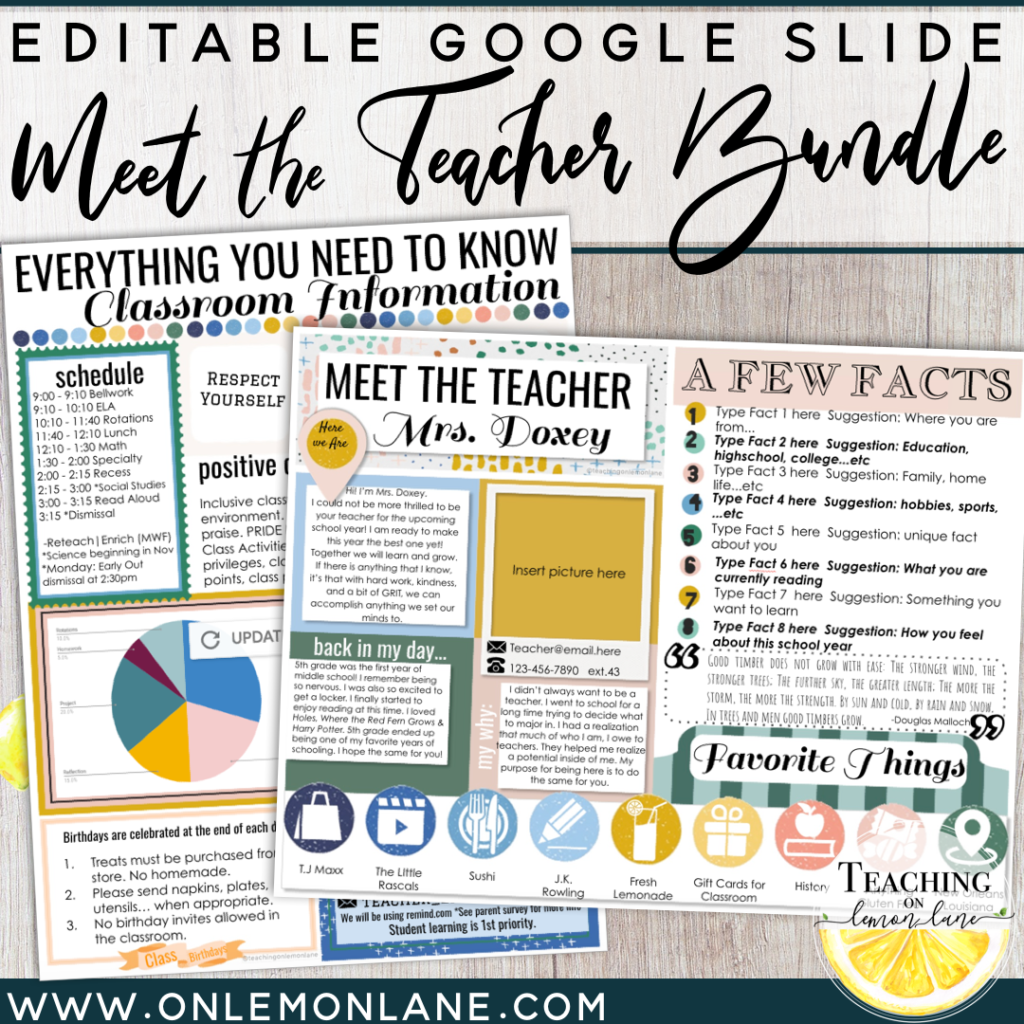
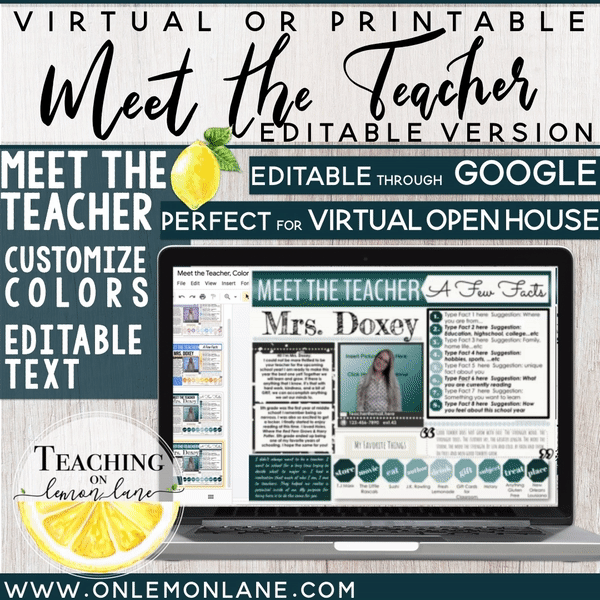
Click Here to Purchase my Customizable Color & Text Meet the Teacher
Quick Tutorial for Adding a GIF or Video to your Digital Meet the Teacher Template: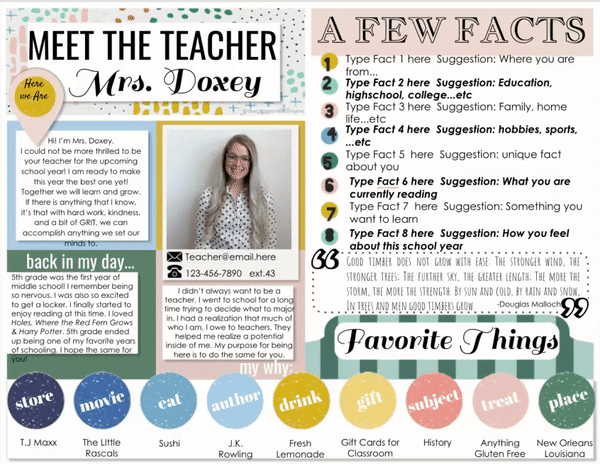
When I saw teachers using GIFS on their Digital Meet the Teachers I instantly fell in love. There is something so warm and inviting that these GIFS bring to a virtual Meet the Teacher or Digital Open House. If your classroom is set up for distance learning I highly encourage you to try this method. Not only will you WOW your students and parents… (First impressions are EVERYTHING,) but you will also create a sense of warmth and belonging with this simple insert. Also did seeing a picture move send any other Potterhead’s (Harry Potter) hearts aflutter with nostalgia… No just me? Cool. Cool. Cool.
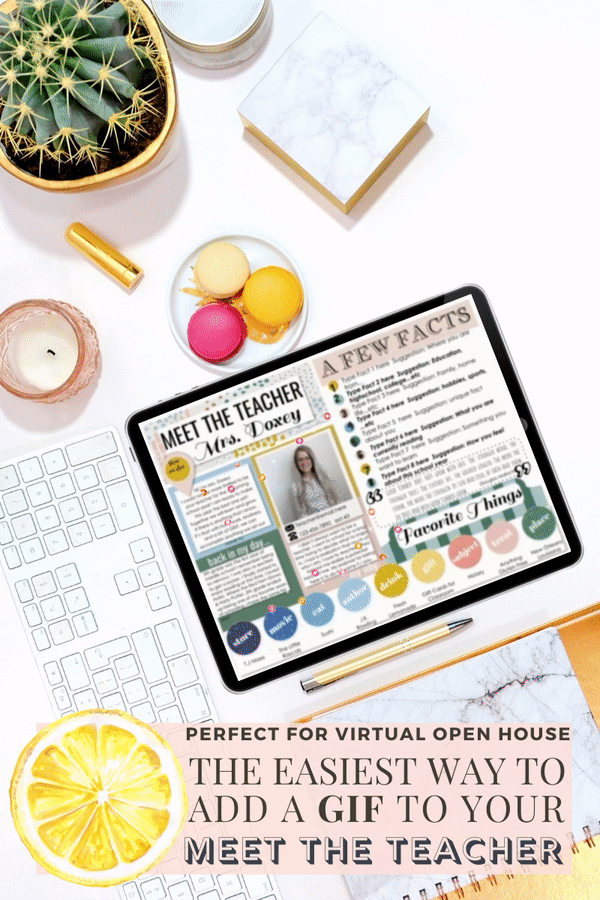 Before you write this option off because you don’t feel techy enough… Pull that horse back out from the stable, and get ready to saddle up… ANYONE can do this. There are a few different ways to do this however, to prevent any confusion, or anxiety based on decision making, I’m only going to show you one. Check out my favorite option for inserting a GIF into your Digital Meet the Teacher Form below!
Before you write this option off because you don’t feel techy enough… Pull that horse back out from the stable, and get ready to saddle up… ANYONE can do this. There are a few different ways to do this however, to prevent any confusion, or anxiety based on decision making, I’m only going to show you one. Check out my favorite option for inserting a GIF into your Digital Meet the Teacher Form below!
(Most User Friendly) Screencastify:
If you are getting ready to set your classroom up for distance learning, my hope is that you are already well aware of the simplicity of Screencastify… If not, you’re welcome for this brief introduction. Screencastify is an extension that you (& your students) download to your PC, Laptop, Chromebook…etc that allows you to record brief videos of your screen, or flip it around to use the webcam and make a brief recording of YOURSELF. This is a perfect, hands-free way for you to video yourself smiling and turn it into a GIF, as well as the perfect option for videoing a quick introduction video of yourself to send to your students!
Click Here to Install Screencastify
Click Here for a More In-Depth Look at Using Screen Castify as an Educator
- Once installed you will need to log in using a Google account, accept the permissions, and answer two short questions. You’re now ready to RECORD.
- To record click on the pink arrow\camera that’s been added to your chrome extensions, if you can’t see the pink camera\arrow extension click here.
- Next, choose what you want to record. For a GIF or introduction video, you will want to select the webcam option.
- If creating a GIF there is no reason for any audio or microphone, if doing an introduction video make sure to select microphone.
- Click record, and get ready for a 3,2,1 countdown that will automatically flip to your webcam. Now, if you’re like me you need a little more time to set-up, and prepare for the video. So now that you can see what your webcam can. Hit pause and use the webcam screen to get set up ready, once all set, click Resume.
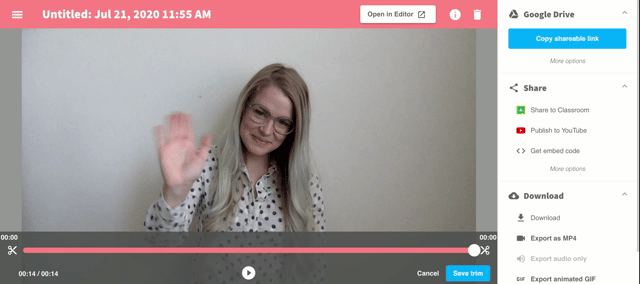
- If creating a Gif simply smile, and wave. 10 seconds is plenty of this pure, awkward fun. If doing a video… start talking. Hope you get it on the first take!
- Once done, click stop. This will end the recording and bring you to the Screencastify window.
- If using the free account you can trim the first and last part of your video. To use the Free trim option, simply slide the scissors on both sides of your video. The transparent square over the video and the scissors show you what will be removed or trimmed from your video. The pink video reel in the middle shows you what will be saved. There is no going back from a trim so use caution or risk recording. Click save trim.
- Once your video has been trimmed, see the download options to the right of the screen. Click the drop-down option on the
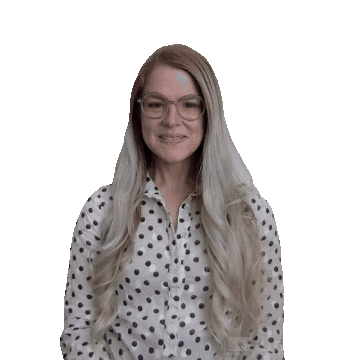 download button. If downloading as a GIF, click on the export animated GIF option. If downloading an introduction video you will want to export the MP4 file.
download button. If downloading as a GIF, click on the export animated GIF option. If downloading an introduction video you will want to export the MP4 file.
- From there, open your Google Slide Meet the Teacher Template, (check out the options I’ve created below!) Click Insert>Image>Upload from the Computer. Upload your Gif file and voilà! We’re one step closer to Hogwarts!
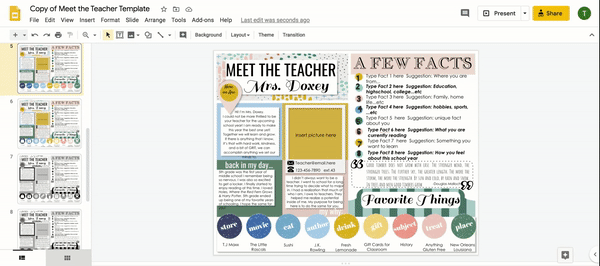
- Double click on your GIF image. This will allow you to crop the file to the same dimensions as the space provided on the Meet the Teacher template. A single click on the image will allow you to size the image.
- Once you’ve finalized and personalized your Meet the Teacher, you need to make a copy of the slides you will send to the student and their families. To do this, hold down the Command button (if using a Mac) or the Shift button (If using Windows.) While holding down that button click on the slides or slide you will be sending to your student/families. Then click File>Make a Copy>Selected Slides. This will create a student/family version of the slide that you can send out or assign to your students.
If you’re more of a visual person, watch the video tutorial here!
Meet the Teacher Templates Editable through Powerpoint
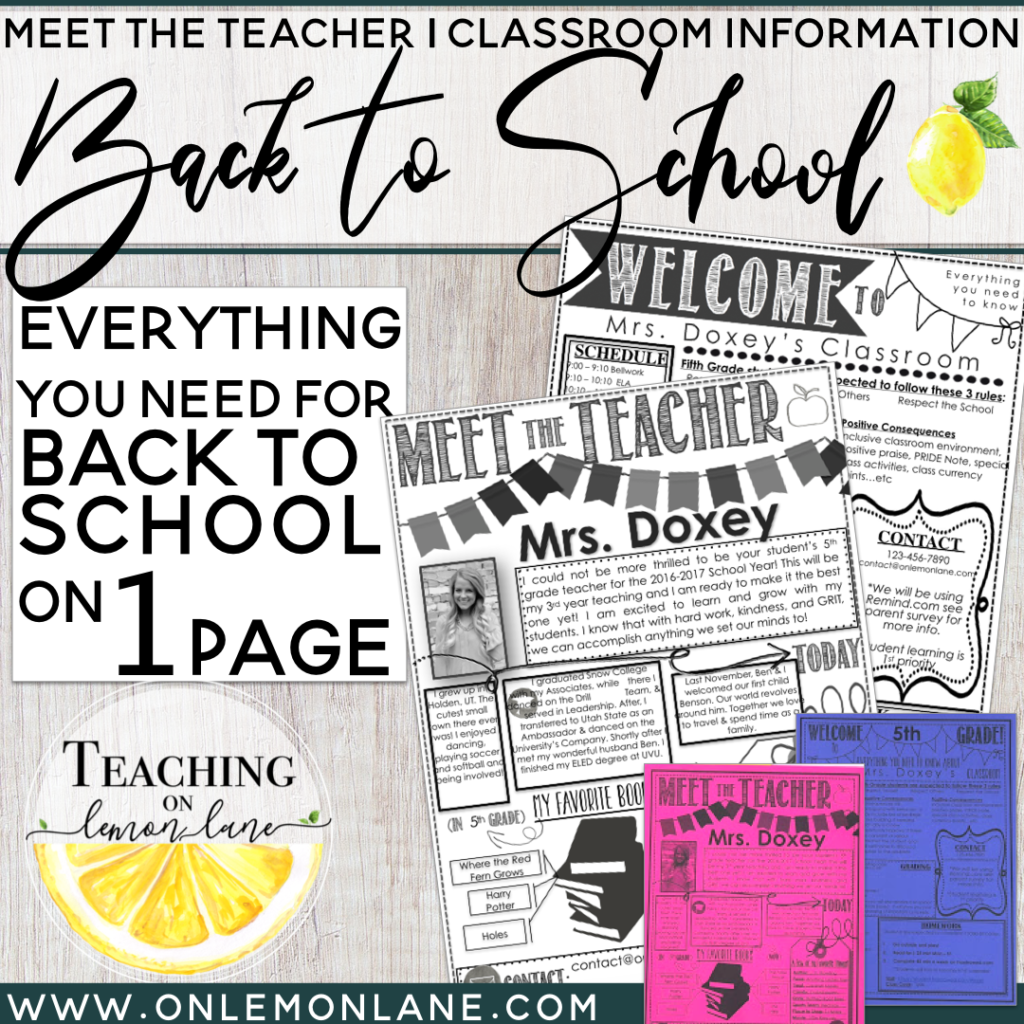
Meet the Teacher & Classroom Information Bundle (Editable through PowerPoint)
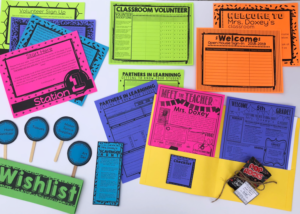
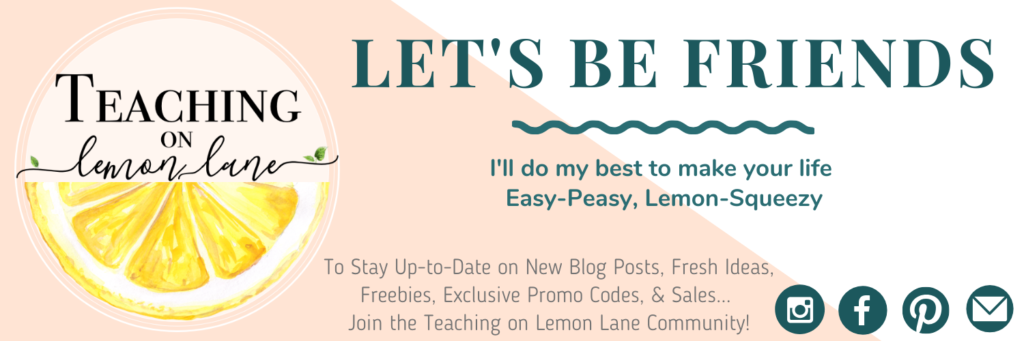
To stay up-to-date on new blog posts, freebies, exclusive promo codes, and sales… Join the Teaching on Lemon Lane Community! Pick any or all of the following to stay in the loop of all things Teaching on Lemon Lane.
- Follow @TeachingonlemonLane on Instagram
- Like Teaching on Lemon Lane on Facebook
- Join our exclusive Teaching on Lemon Lane Facebook Group
- Sign-Up for our Monthly Newsletter: No Spam, only make your life easy-peasy, lemon-squeezy goodness… Promise.
If you enjoyed this PLEASE SHARE! Sharing on Pinterest, Facebook, or tagging on Instagram is a simple, yet wonderful way to support the efforts of Teaching on Lemon Lane!

